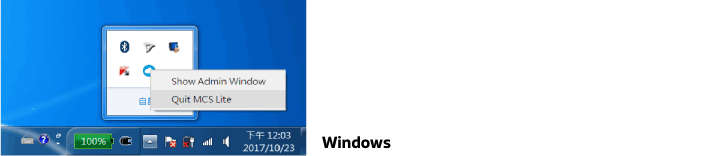Admin console instructions
General settings
When you start the MCS Lite application, your will also see the admin console page.The main purpose is to facilitate the maintenance on MCS Lite system settings, eliminating the need to manually modify configuration. When using MCS Lite for the first time, you must register an admin account and then log in to the console via this account to start the service or modify the settings.
If you cannot see the registration page on MCS Lite App, please go to http://localhost:3002/admin/signup directly in the browser.
The admin console provides the following functions:
- Start/Stop service:Start and stop the MCS Lite IoT platform. When the service is stopped, the device on the network cannot connect to MCS Lite.
- IP address list:The IP address of the computer on which MCS Lite is running and the port to which the MCS Lite service is bound. Users and devices on the same network can connect to IP: port to use the MCS Lite service. When the computer running MCS Lite has more than one network interface cards or connected to more than one network, you will see these network addresses (IP) being listed.
- System configuration:Modify the setting of database, OAuth, web APIs, etc. The following is a detailed description of the system configuration, in the regular environment, you should just adopt the default setting.
| File name | Description |
|---|---|
| db.json | This is NeDB related settings. In the general situation, just keep the default setting. |
| oauth.json | This is OAuth related settings. It uses port 3000 by default. |
| rest.json | This is RESTful server related settings. It uses port 3000 by default. |
| stream.json | This is streaming server related settings. |
| wot.json | This is WebSocket server related settings. It uses port 8000 by default. |
After updating the above files, be sure to restart the MCS Lite service to load the latest settings.
Database Management
NeDB
In addition to the system settings, data maintenance is also one of the administrative topic. Because MCS Lite uses NeDB, which is a lightweight JavaScript database, all the data is stored in JSON format stored under mcs-lite-app diretory.
| File name | Description |
|---|---|
| datachannels.json | Store the created data channel. After the data channel is deleted, the record is still there, but isActive field becomes false. |
| datapoints.json | Store the uploaded data points. |
| devices.json | Store the created test device. After the test device is deleted, the record is still there, but isActive field becomes false. |
| prototypes.json | Store the created prototype. After the prototype is deleted, the record is still there, but isActive field becomes false. |
| unittypes.json | The "unit" used by numeric data channel. There are 53 most commonly used units by default, and you can create new units while creating a data channel. |
| users.json | Save all user information on the system. |
After updating the above database files, be sure to restart the MCS Lite service to load the latest data.
You just need to backup the files under mcs-lite-app/db folder because all the current prototypes, test devices, data channels, data points and user accounts information are stored there.
MySQL
MCS Lite is also able to connect with MySQL for data storage.
If you want to leverage an existing MySQL which allows MCS Lite application to connect with, please follow the instruction to migrate your tables, schema and data from NeDB to MySQL:
- Please stop MCS Lite application at first.
Modify the settings in configs/db.json. Here are the description of each field and example:
- db: The type of your database engine. In this case, it is MySQL.
- host: The IP or hostname of the database that MCS Lite connects to.
- port: The port number of the database that MCS Lite connects to.
- username: The username of the database.
- password: The password of the database.
- database: The name of database that you created for MCS Lite.
dialect: The type of your database engine. In this case, it is MySQL.
{ "db": "mysql", "host": "127.0.0.1", "port": 3306, "username": "root", "password": "1234", "database": "mcslite", "dialect": "mysql", "logging": true }
After the setting is modified, please switch to the directory which the MCS Lite application is located at in the command prompt and execute the migration.js script to migrate data from NeDB to MySQL. You will see Migration success text message once the migration is done.
$ node ./mcs-lite-app/migration.jsMigration start... ****** Migration success.- Now, you can launch MCS Lite application and have exact the same functionality. All the data, including that was in NeDB before, will be stored in MySQL afterward.
You can also connect to the database with your SQL client to ensure the connectivity and data integrity during the migration operation.
User management
Administrator can add, edit, delete and search MCS Lite users on the admin console. You can create individual account or create multiple accounts by importing a CSV file. However, the import process will fail if there is any duplicated user or the invalid format in the imported CSV file.
The format of CSV file:
nickname,Email account,password
For example
a123,a123@abc.com,11111111
a124,a124@abc.com,11111111
a125,a125@abc.com,11111111
a126,a126@abc.com,11111111
a127,a127@abc.com,11111111
PS: If there is any data inconsistent issue between MCS Lite IoT platform and admin console, please restart the entire MCS Lite application. This might by caused by the data synchronization issue among different processes in NeDB. There is no such issue if you adopt MySQL as the database of MCS Lite.
Data management
Administrator can clear all user generated data on the admin console except the default unit types for data channels and administrator account.
PS: If there is any data inconsistent issue between MCS Lite IoT platform and admin console, please restart the entire MCS Lite application. This might by caused by the data synchronization issue among different processes in NeDB. There is no such issue if you adopt MySQL as the database of MCS Lite.
Stop MCS Lite application
There are two major services of MCS Lite application. One is IoT platform and another is admin console.
IoT platform provides a web console which allows users to create prototypes, manage device and browse the visualized data. Administrator can start and stop the platform service on the admin console.
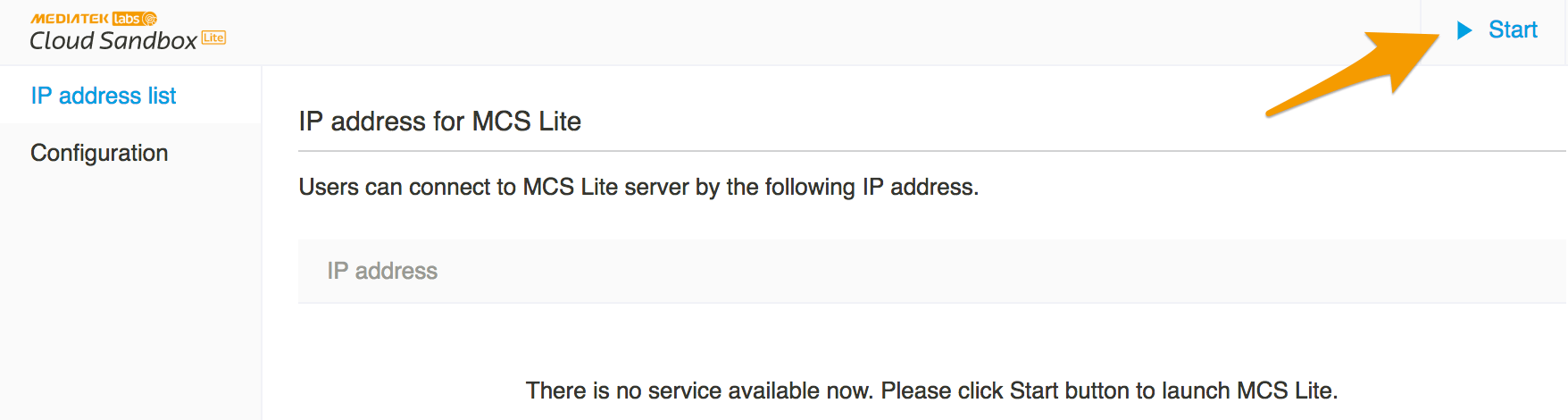
Admin console is a management portal that administrator can manage the data and setting of MCS Lite IoT platform. The entire MCS Lite application will be terminated after you click "Quit MCS Lite" on the tray of admin console, including the IoT platform.